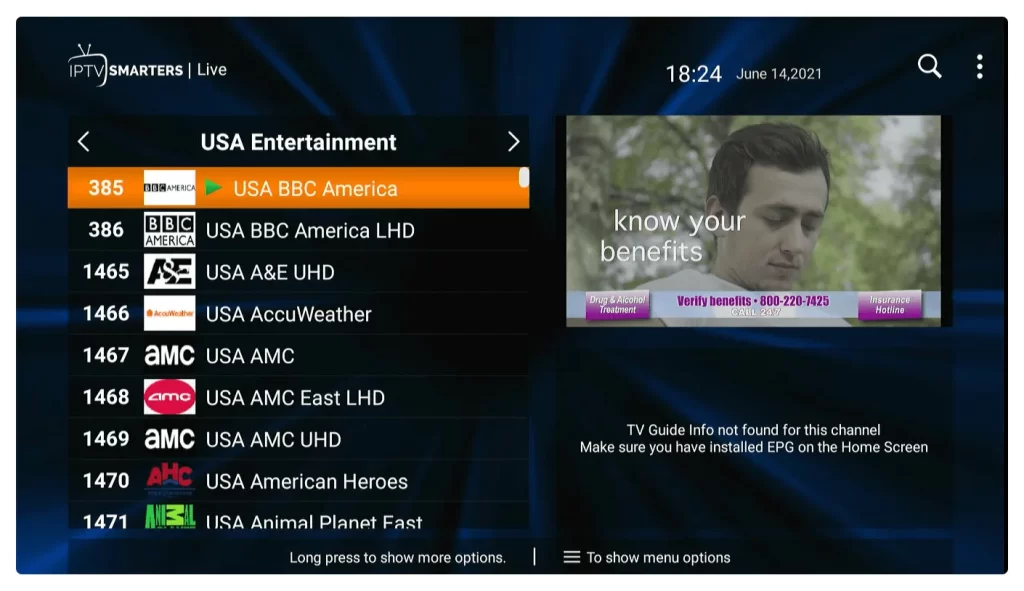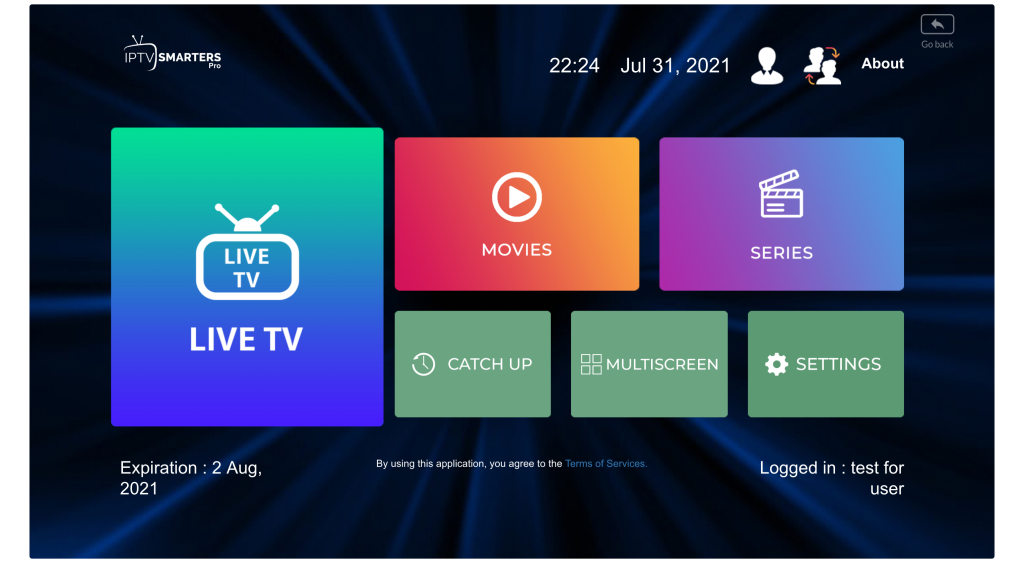How to get IPTV service work?
IPTV Svip is one of the best IPTV services, offering over 20,000 live channels and over 60,000 VODs. Our service is compatible with almost all devices including Firestick, Android devices, IOS, MAG/Engima Boxes, Windows and macOS computers, Kodi, Smart TVs and more.
However, in this guide, I will share with you complete instructions on how to set up IPTV Svip service on your Firestick, IOS and other Android devices, so be sure to stay with me until the end.
Now coming to the last part of this guide, How do your customers log into the application? Well, that might be the problem, as you might get tons of emails or tickets from newbies who don’t even know about IPTV services.
Therefore, the best way to help them is to learn how to log into IPTV on their own. This is because many customers use different applications, so make sure to install all of them first.
In this way, you can help them by providing complete instructions and possibly gain more trust from your customers. As an example, I’m writing a guide on how to use IPTV on the IPTV Smarters Pro app.
These instructions are pretty much the same for most applications using Xtream code:
1. First of all your clients need to install the IPTV Smarters App from here :
Android https://play.google.com/store/apps/details?id=com.nst.smartersplayer
IOS https://apps.apple.com/in/app/smarters-player-lite/id1628995509
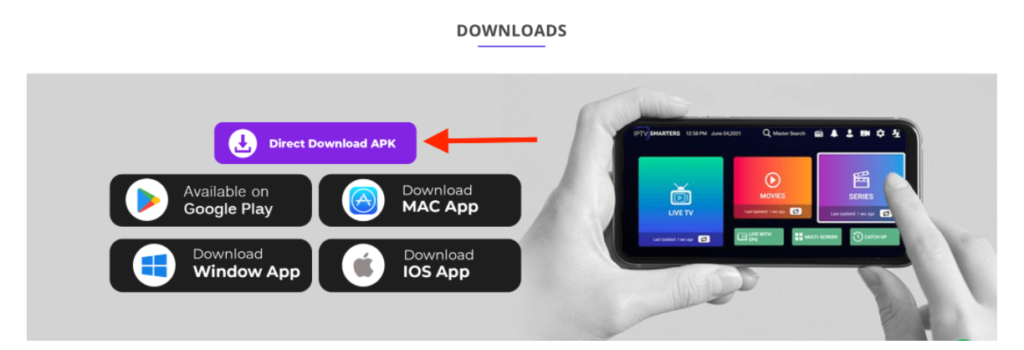
2. After downloading the app, just click the ” Install ” button.
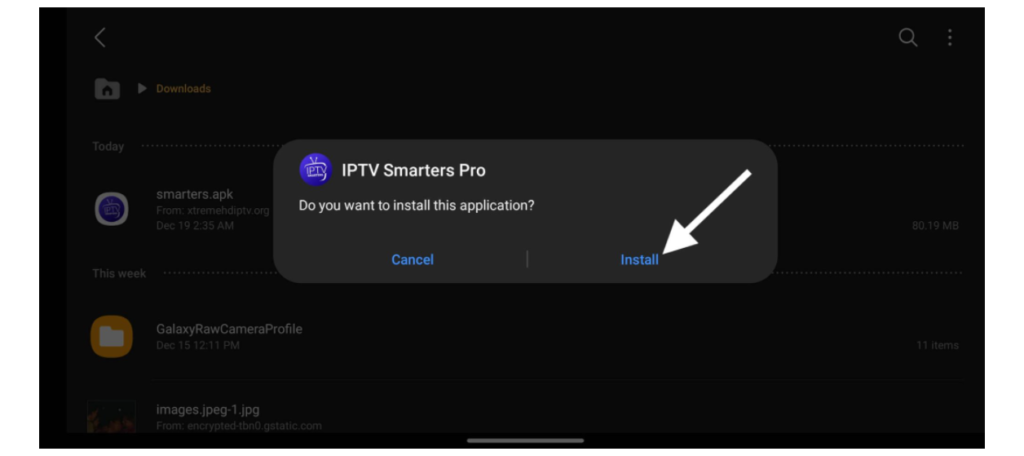
3. After that app will be installed so click on the Open button to launch it.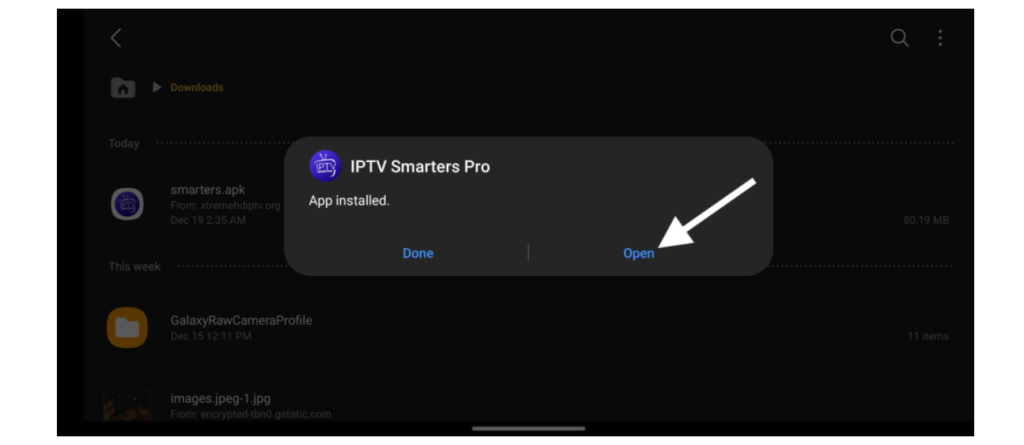
4. When the app is launched it will show various options on the screen, just select log in with Xtream Codes API.
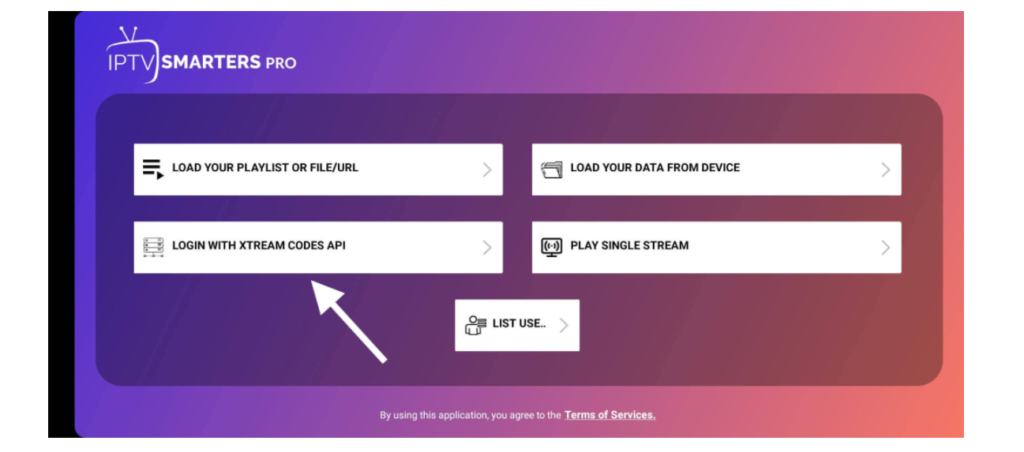
5. From the next screen it will show the login page with multiple boxes, therefore fill these boxes like this:
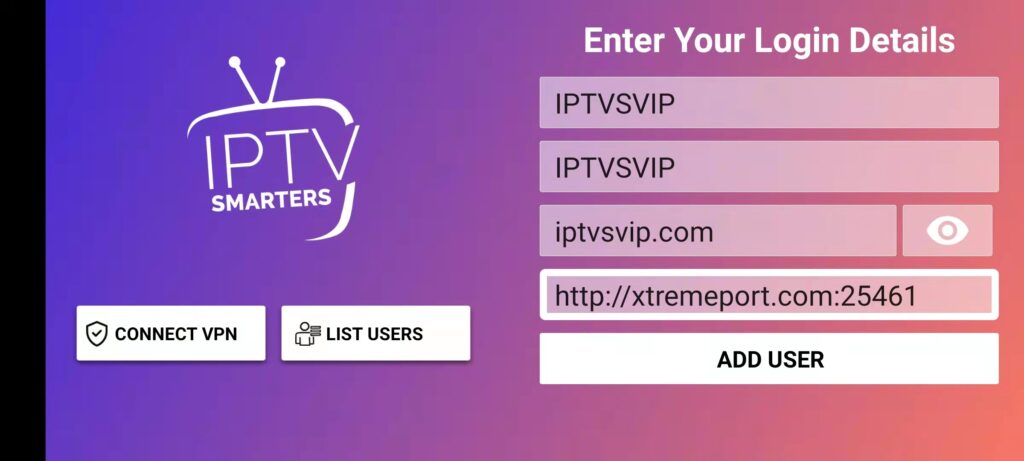
Any Name: Just put your name, TV name or anything you want.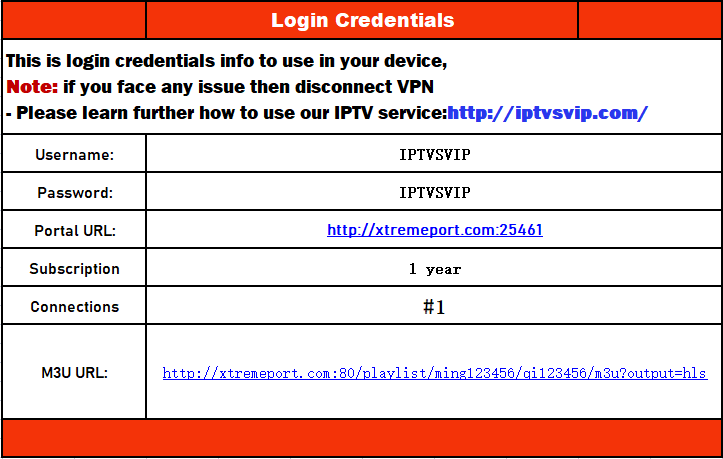
Username: (the one that we provide in an email)
Password:(the one that we provide in an email)
Portal URL: **************************
6. Once all the boxes are filled just click on the Add user and the app will be logged in.
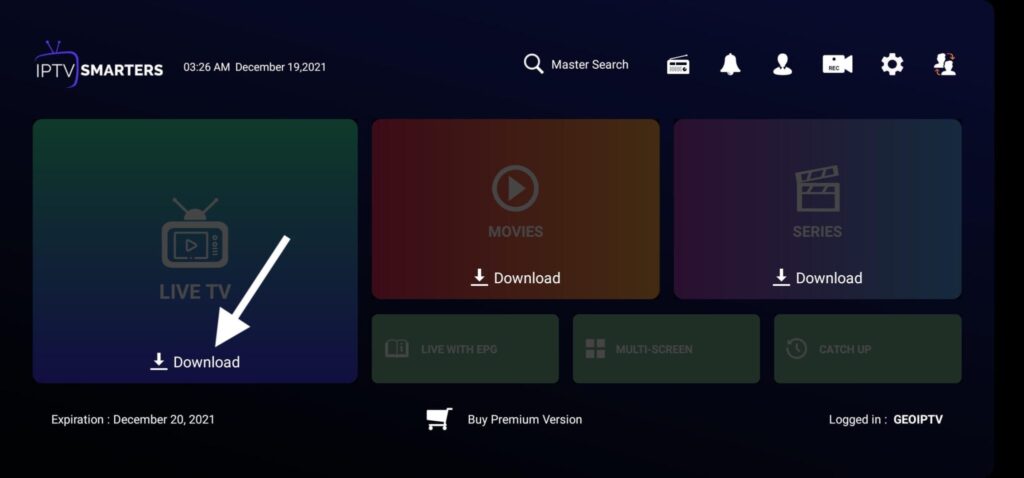
7. After that click on Live TV and it will start downloading channels from the server.