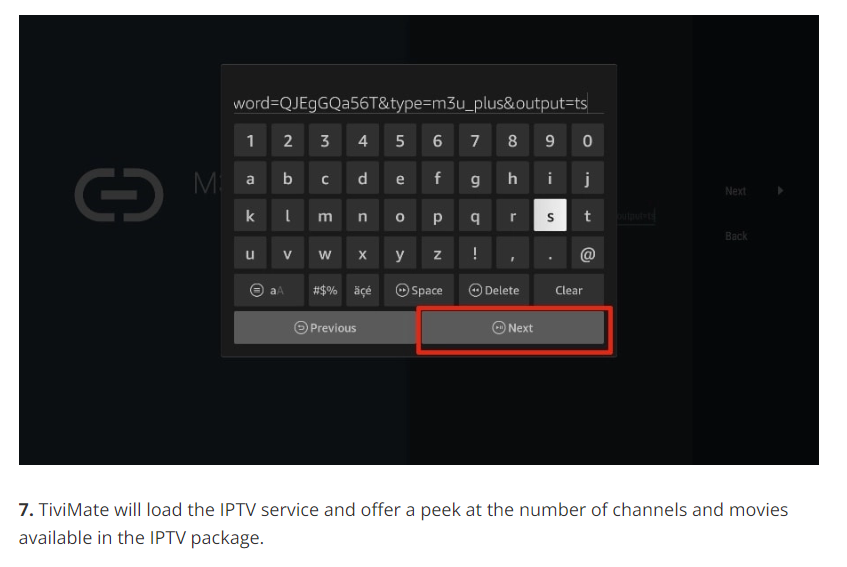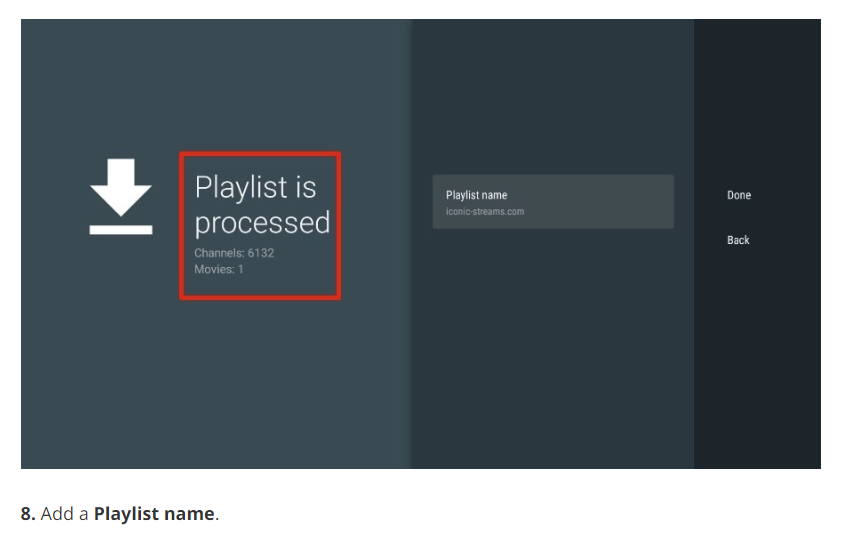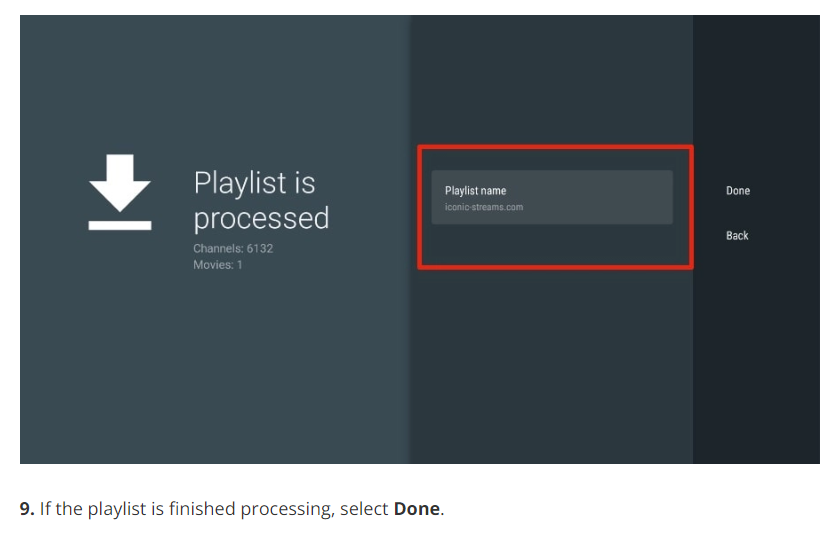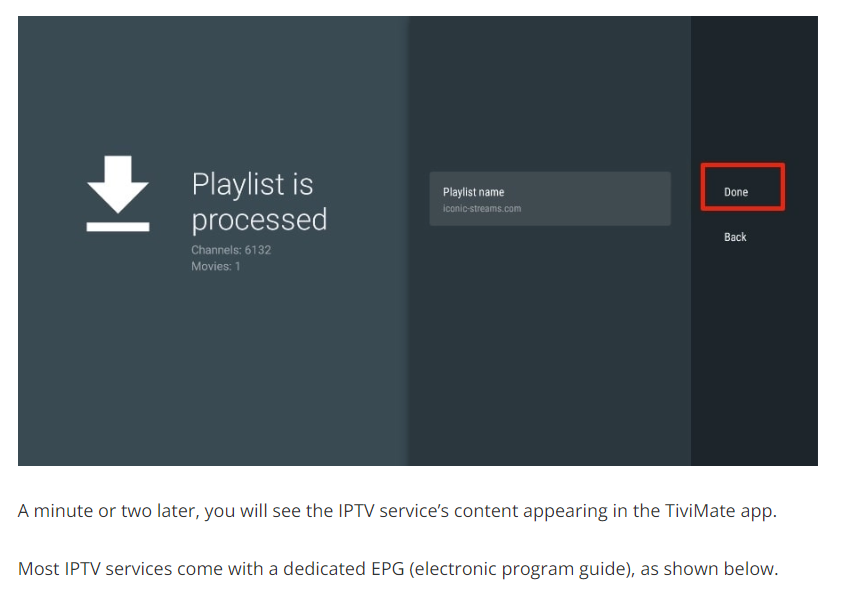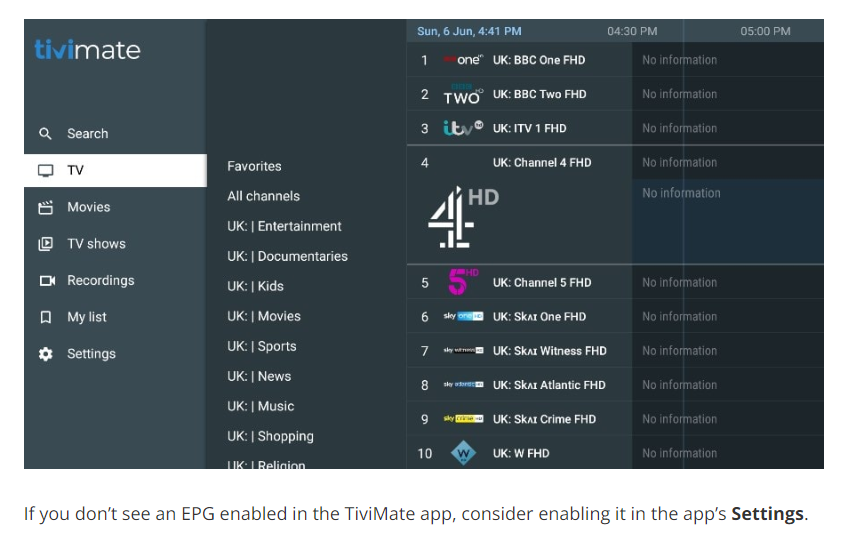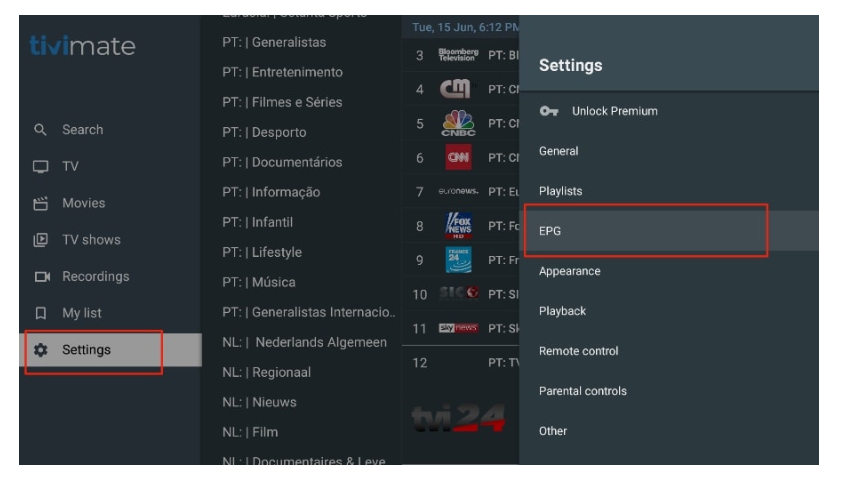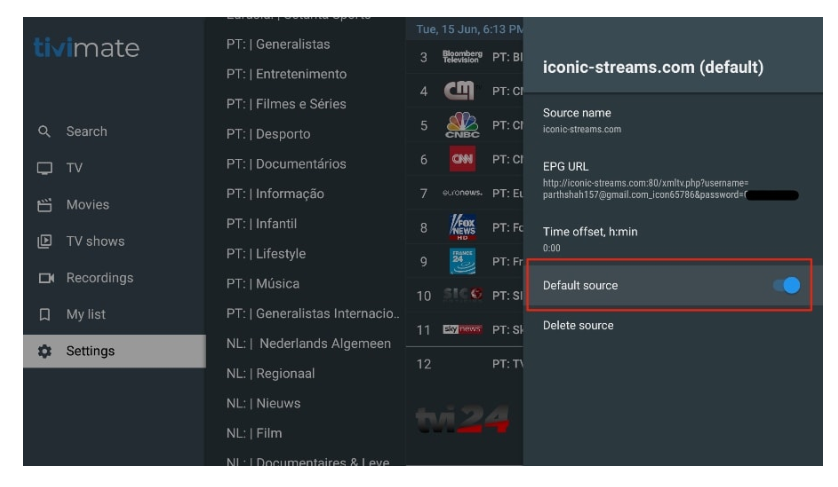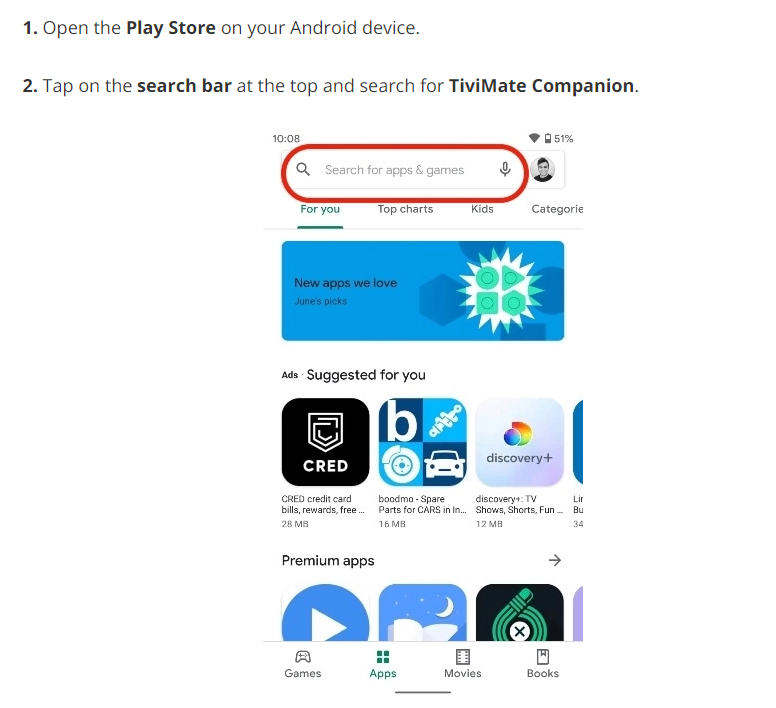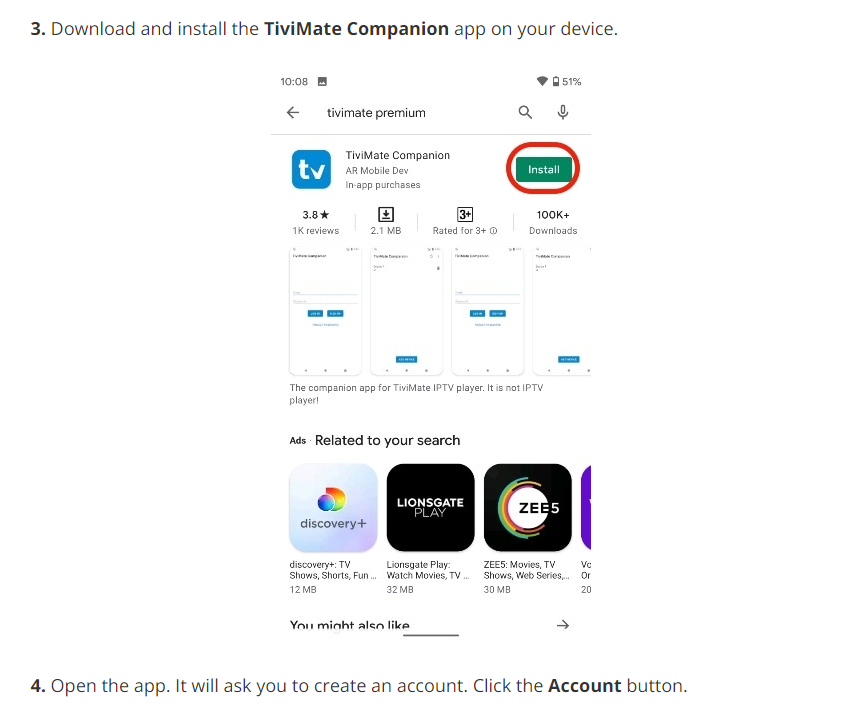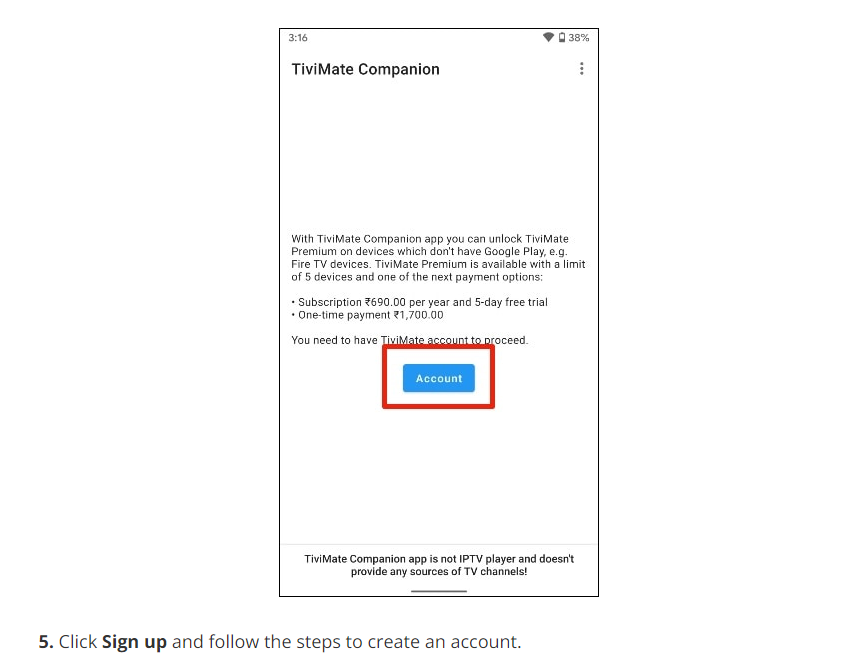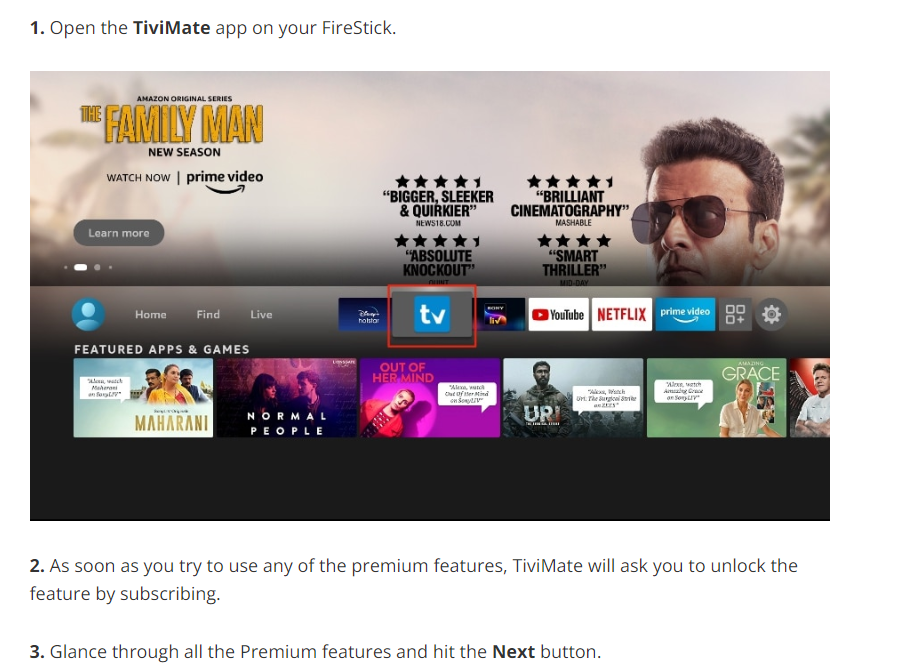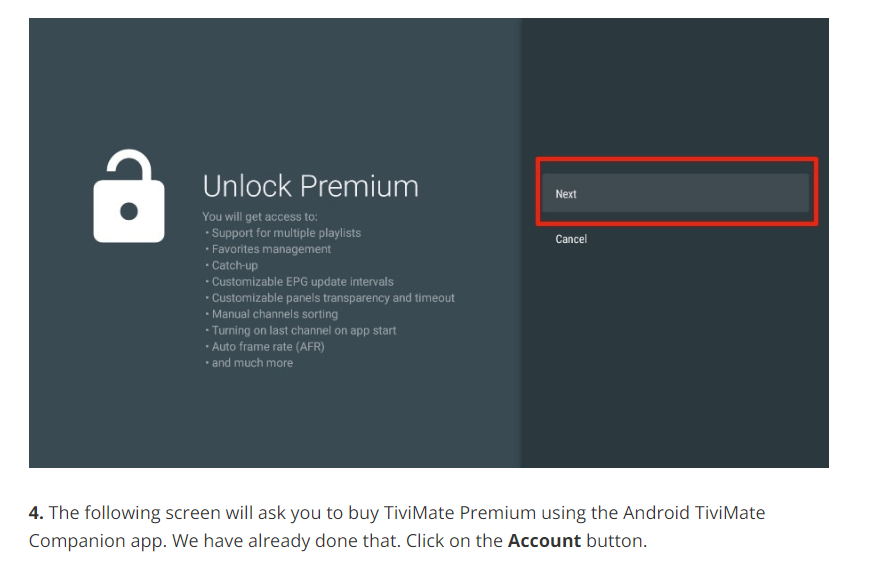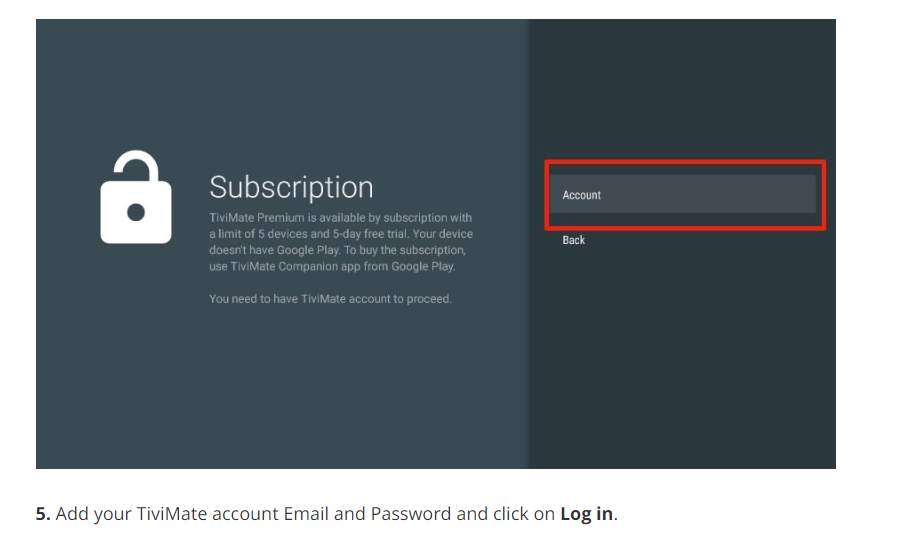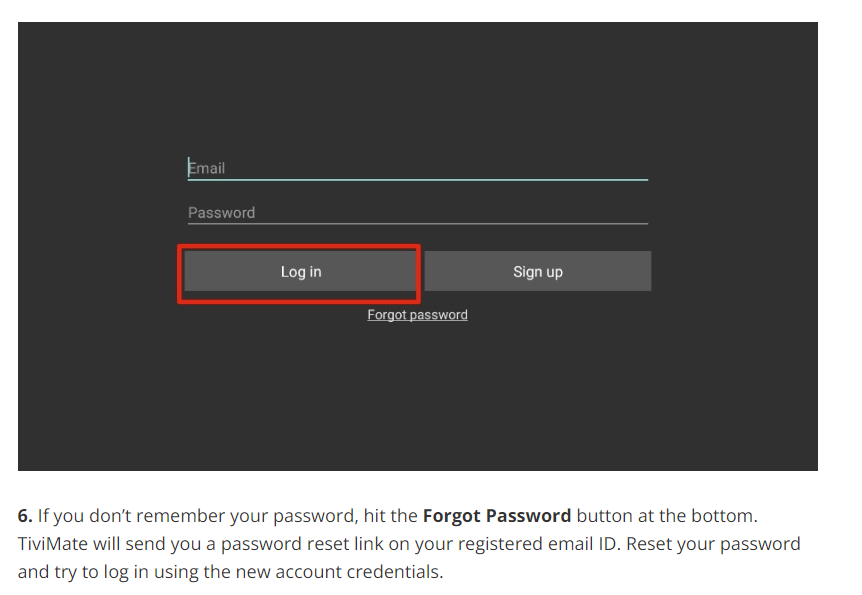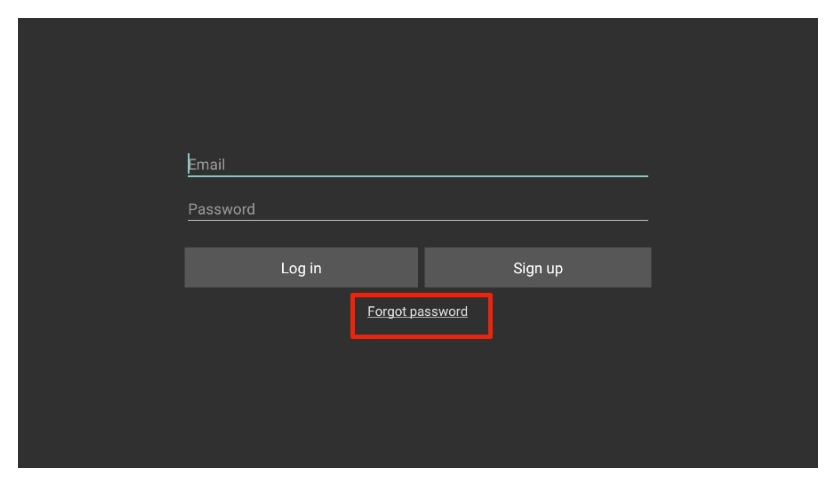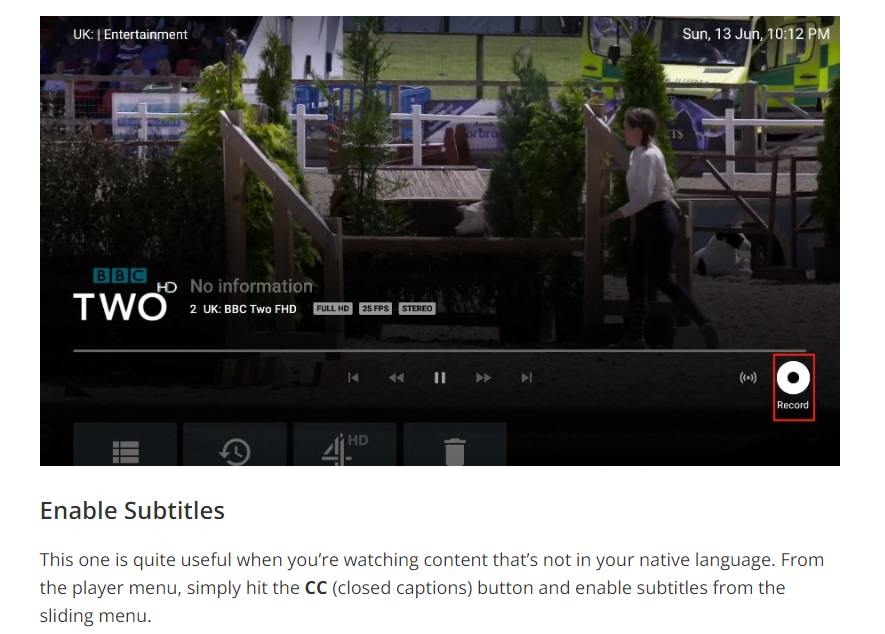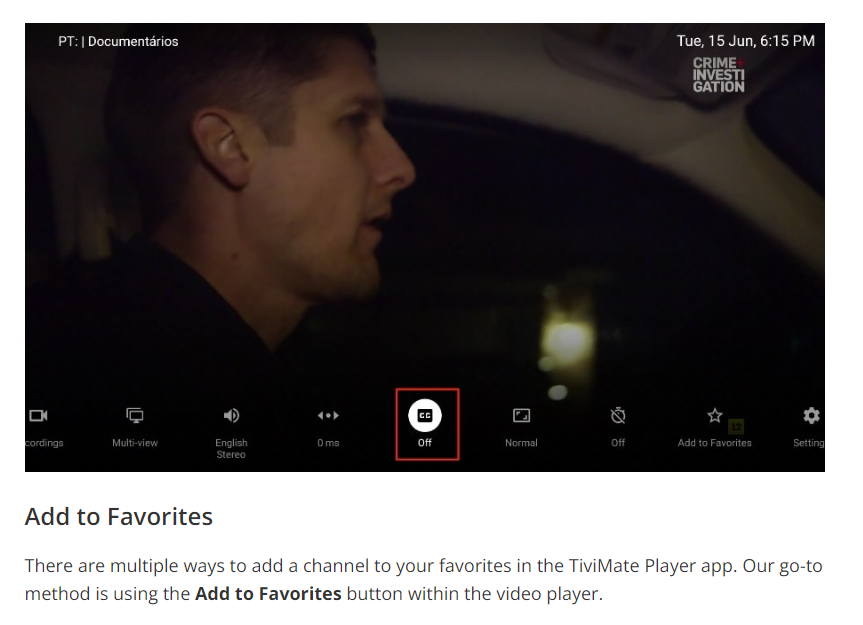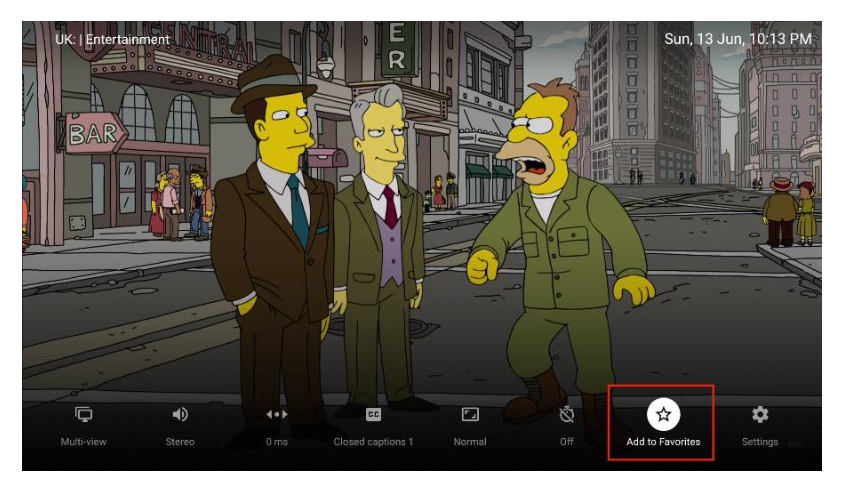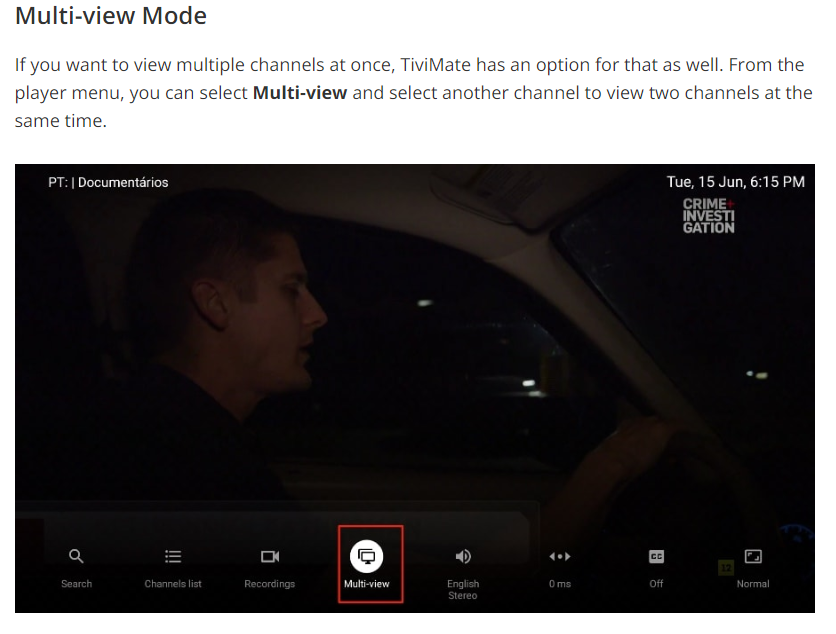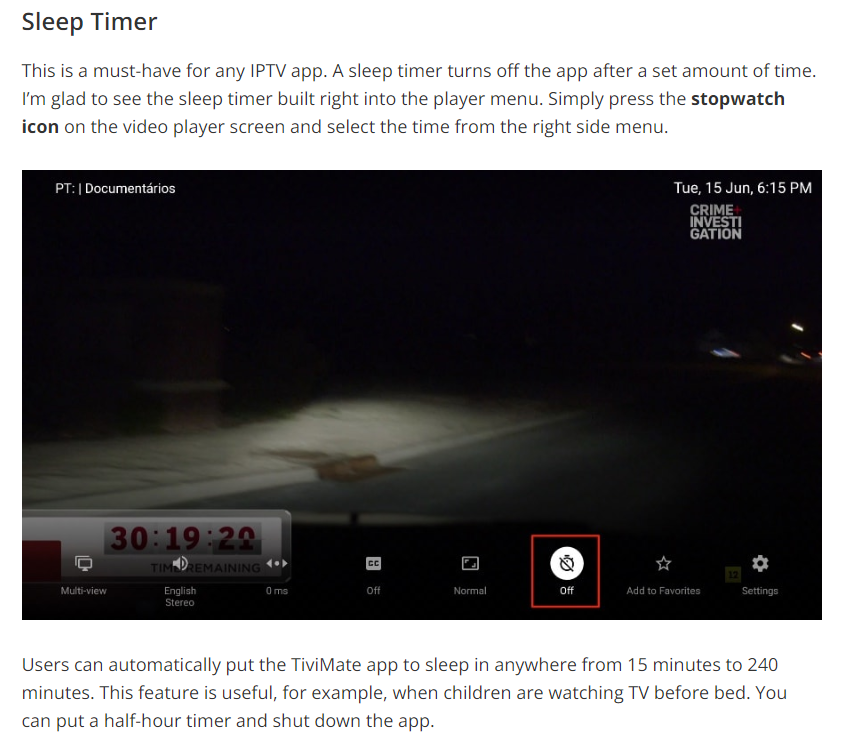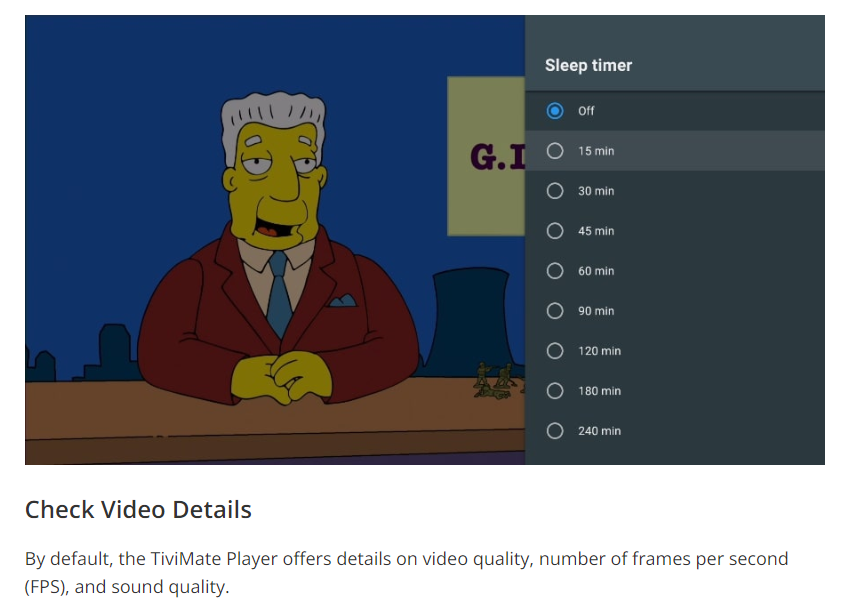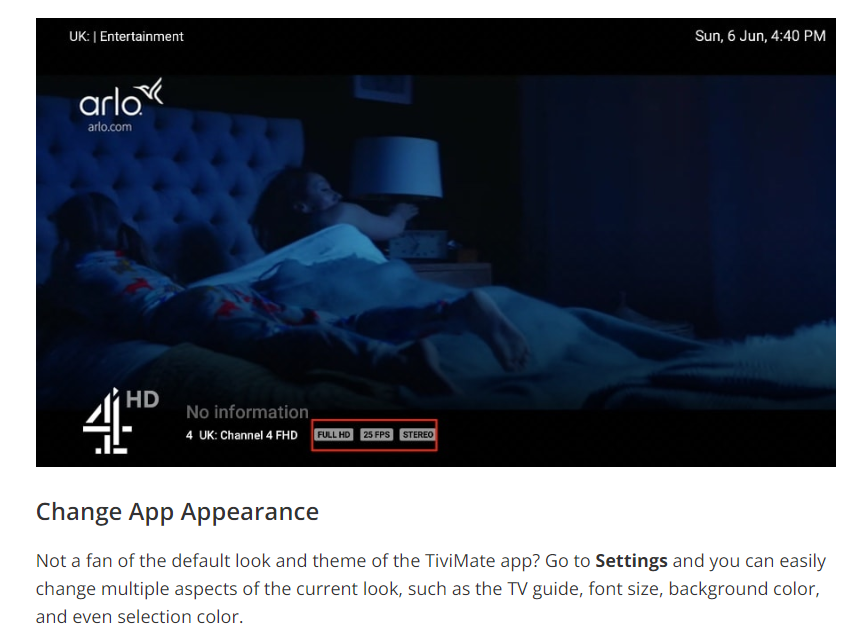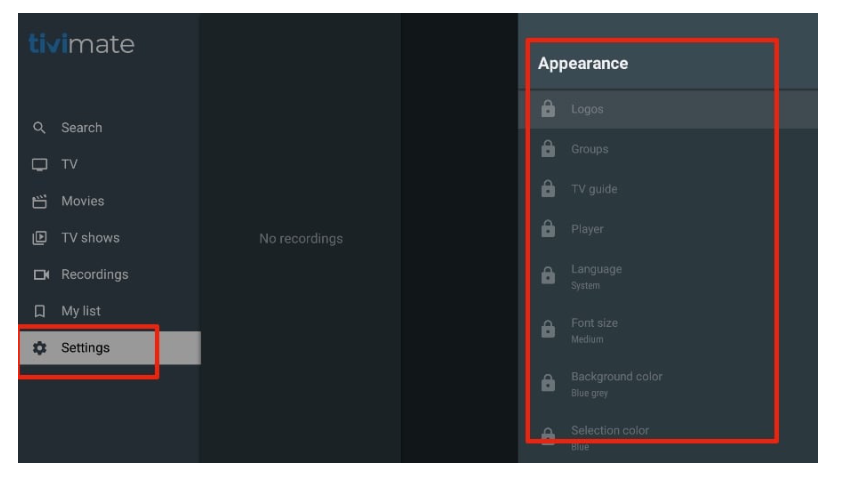In this tutorial, I will show you how to install, set up, and use the TiviMate IPTV Player on Fire TV Stick and Android TV boxes. The instructions for Fire TV Stick can be used for all Amazon Fire TV devices, including FireStick Lite, FireStick 4K, and Fire TV Cube. After a brief introduction to TiviMate, we’ll start installing the app.
The popularity of IPTV services is on the rise. They offer huge libraries of live TV channels, movies, and TV series at a fraction of the price of established media giants. These IPTV services are compatible with a wide range of devices, such as FireStick, Android TV Box, iPhone, Android phone, NVIDIA Shield, and Fire TV Cube.
However, not every IPTV service provides a dedicated app to stream its content. Some rely on IPTV players to get the job done. Among the IPTV players, TiviMate Player is definitely one worth checking out.
What Is TiviMate?
Don’t confuse TiviMate with an IPTV provider. TiviMate is an IPTV player that allows you to integrate third-party IPTV services with M3U links, Xtream codes, and Stalker Portal (we’ll discuss each of these later in the article). You can’t simply download TiviMate on a compatible device and watch TV channels or movies. You need an IPTV service that supports one of the three integration methods I mentioned.
So, first, we will download TiviMate on FireStick, and then we’ll use an IPTV service to enable the player’s capabilities. TiviMate offers a premium version as well. If you decide you’re going to use TiviMate regularly, I advise shelling out a few bucks for the advanced features.
How to Install TiviMate on FireStick
TiviMate isn’t officially available from the Amazon App Store. Users will have to rely on sideloading to install the app on their devices.
I’ve separated the sideloading steps into three parts to make it easier to follow along. First, we’ll need to get the Downloader app on the FireStick. Then, we’ll make necessary changes in our Fire TV settings. Finally, we’ll be able to download TiviMate APK with Downloader.
Go through all three parts below to get TiviMate on FireStick.
Part 1: Get Downloader on FireStick
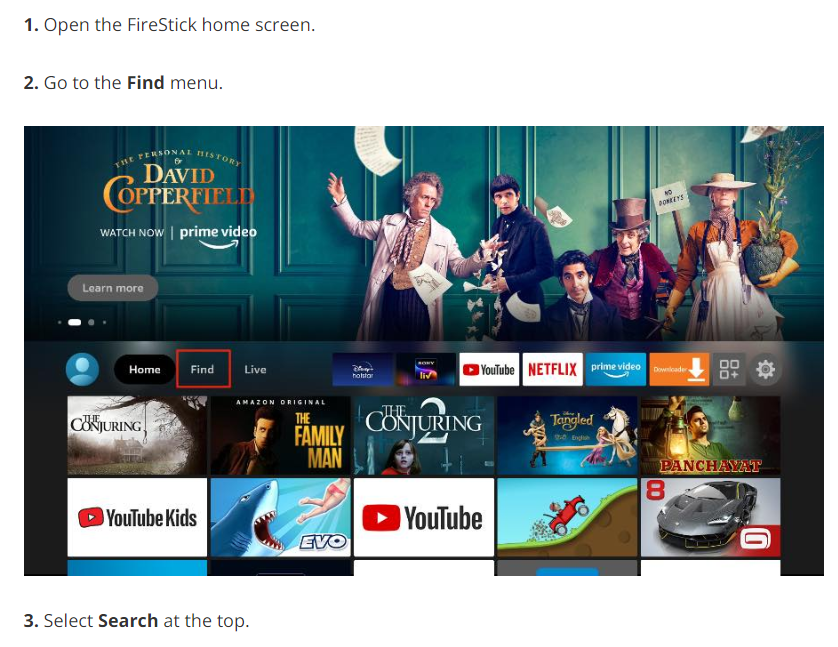
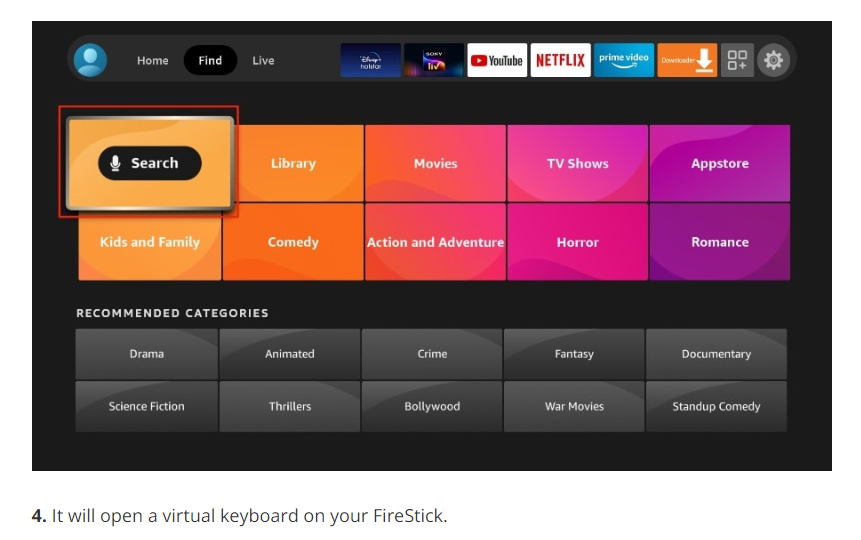
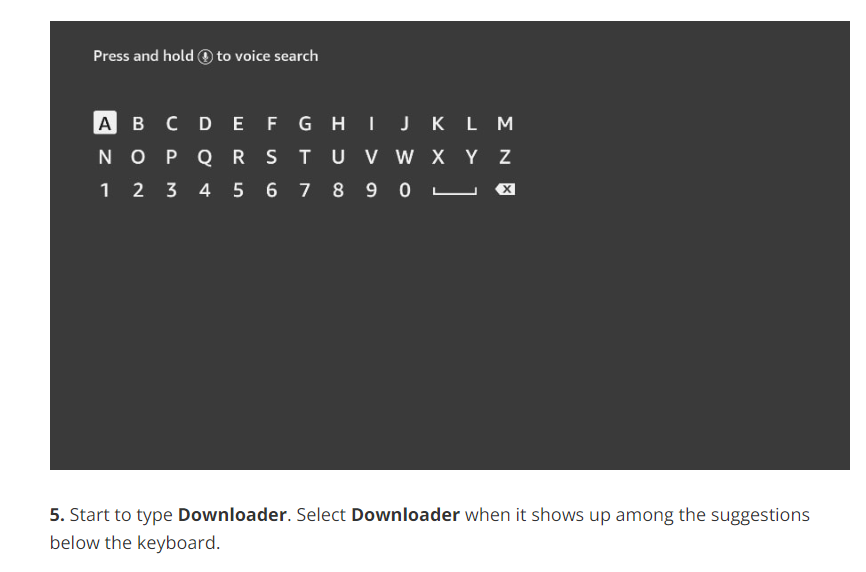
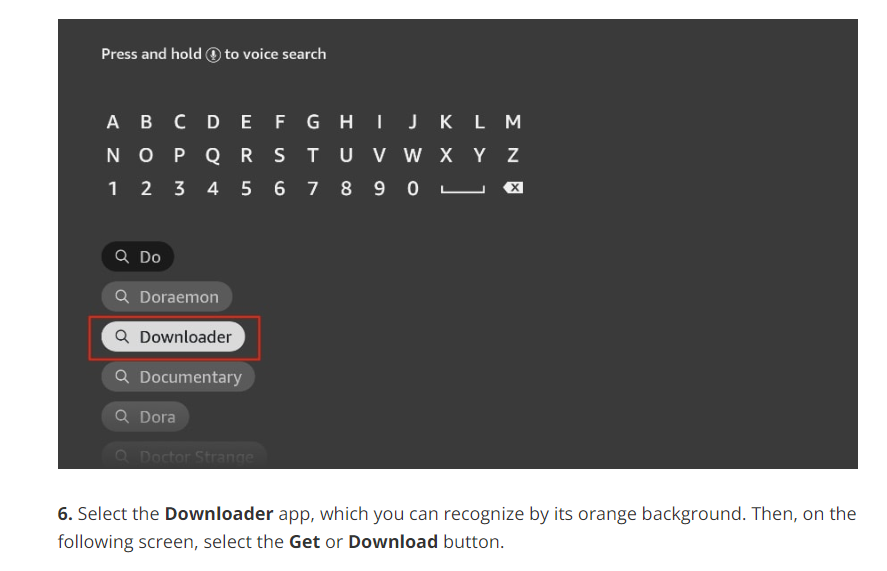
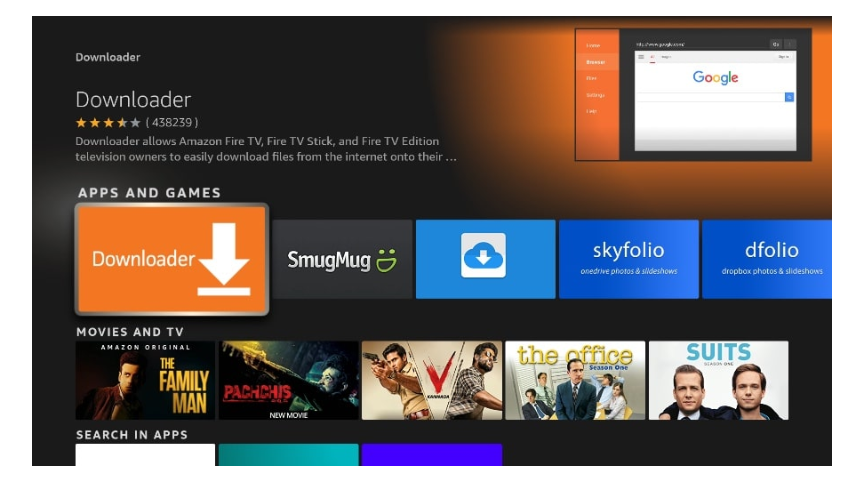
It will take a minute to install the Downloader app on your FireStick. Before you open the Downloader app to install TiviMate APK, you need to make changes in the FireStick settings menu. Otherwise, you will receive errors during installation.
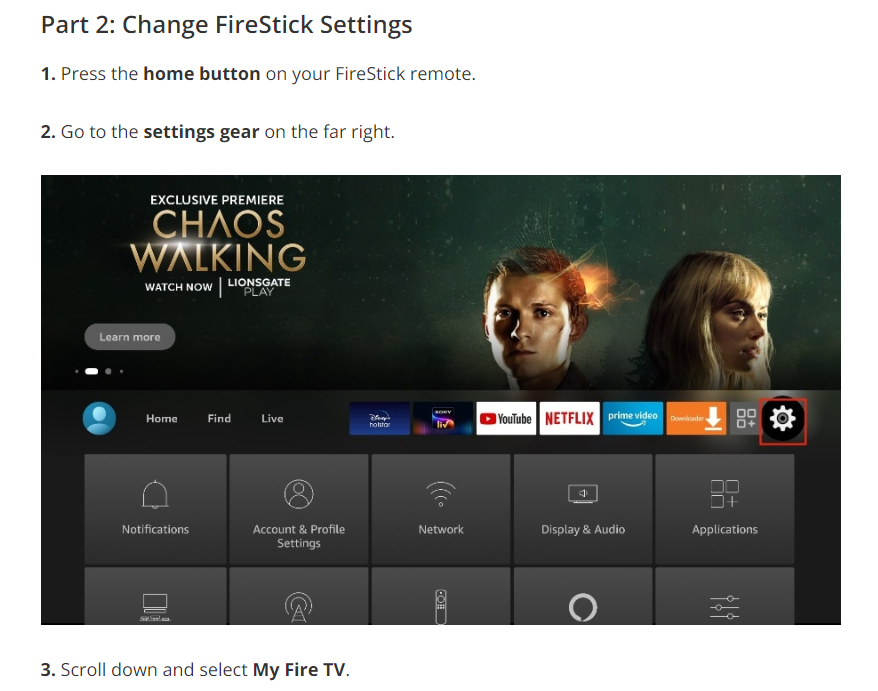
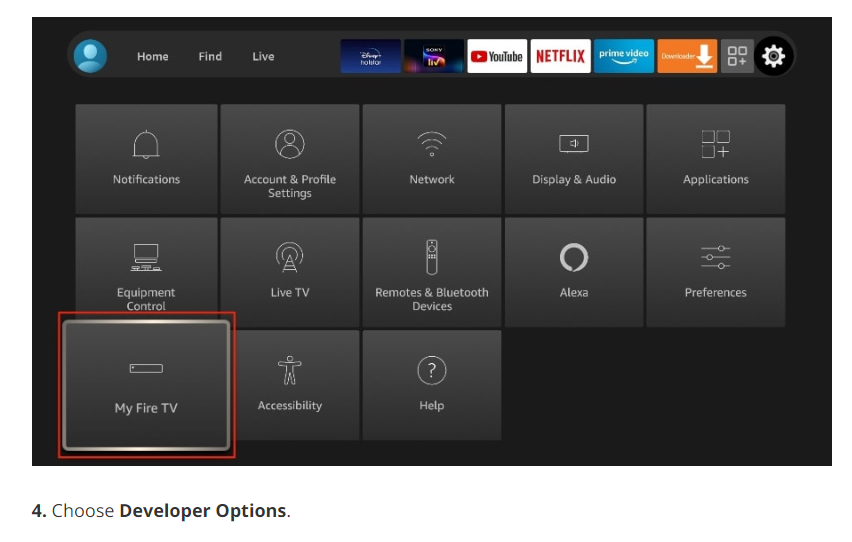
Note: If you don’t see Developer Options, follow our guide on How to Get Developer Options back on FireStick.
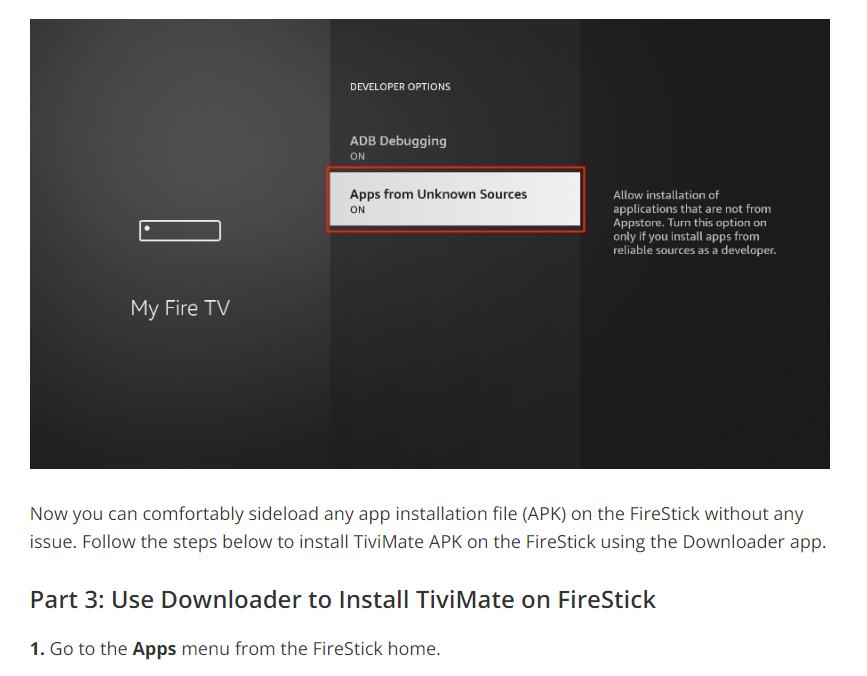
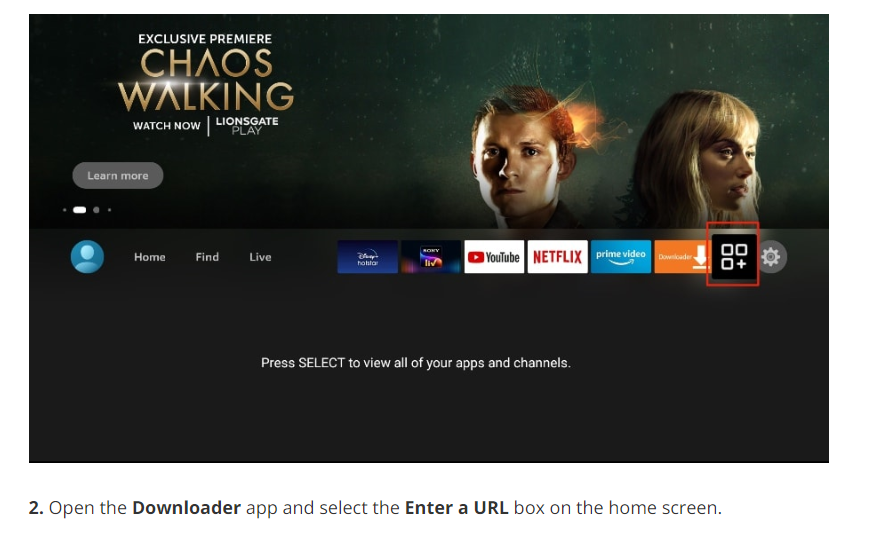
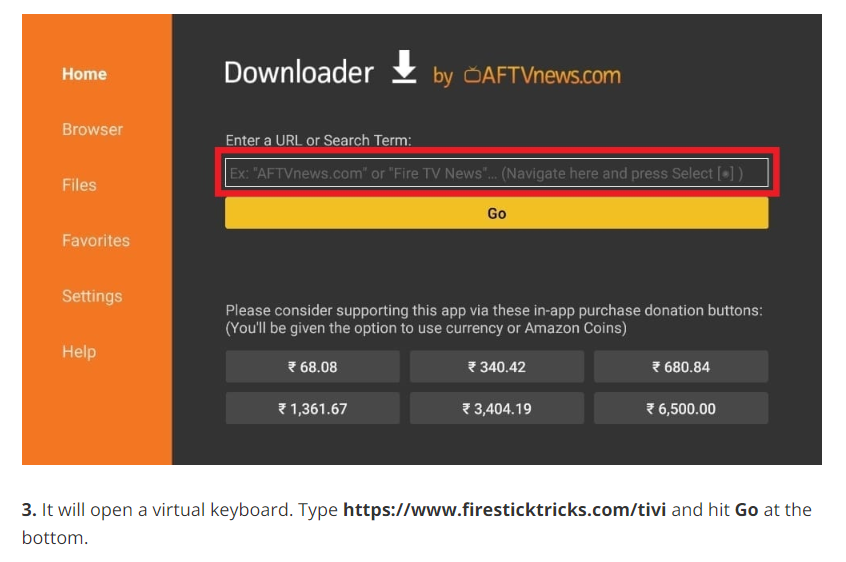
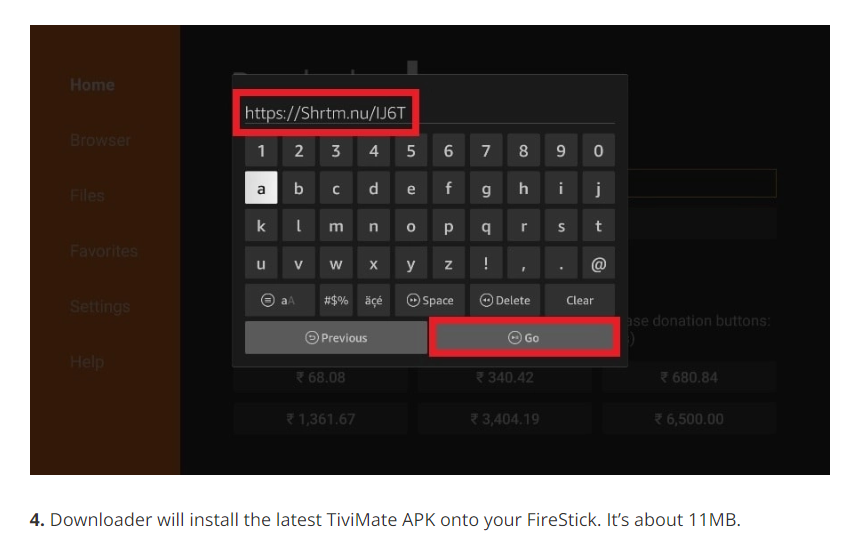
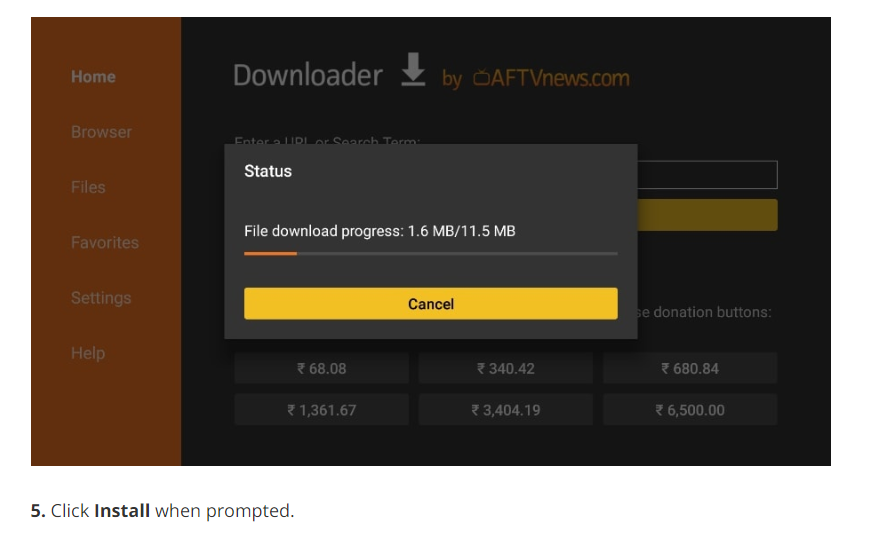
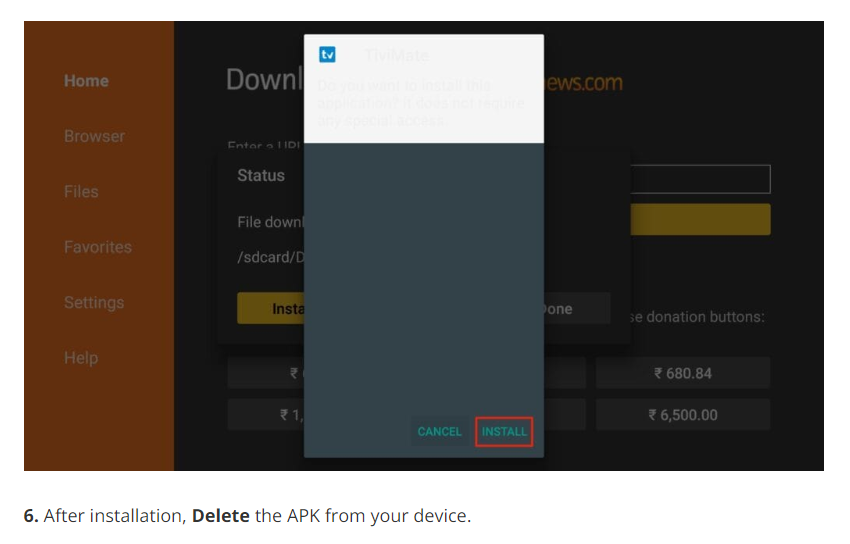
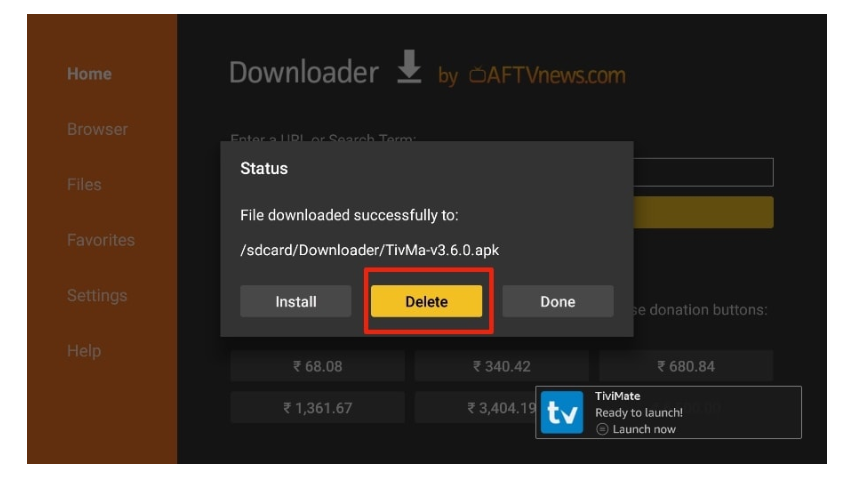
I suggest that our readers delete the APK file on the FireStick because it no longer serves a purpose—we’ve already used it to install TiviMate. In general, I advise you to keep your FireStick free from unnecessary files and media. Being low on storage will result in sluggish performance throughout the device.
That’s it, you’ve successfully installed the TiviMate APK on your FireStick. Now you are all set to enjoy hundreds of live channels, movies, and TV series on the FireStick. Before we discuss the app, let’s make a quick adjustment for our convenience.
TiviMate IPTV Player is an addictive app. You are likely to use the app frequently. I advise you to place the app right on the FireStick home screen for easy access. Go through the steps below to do so.
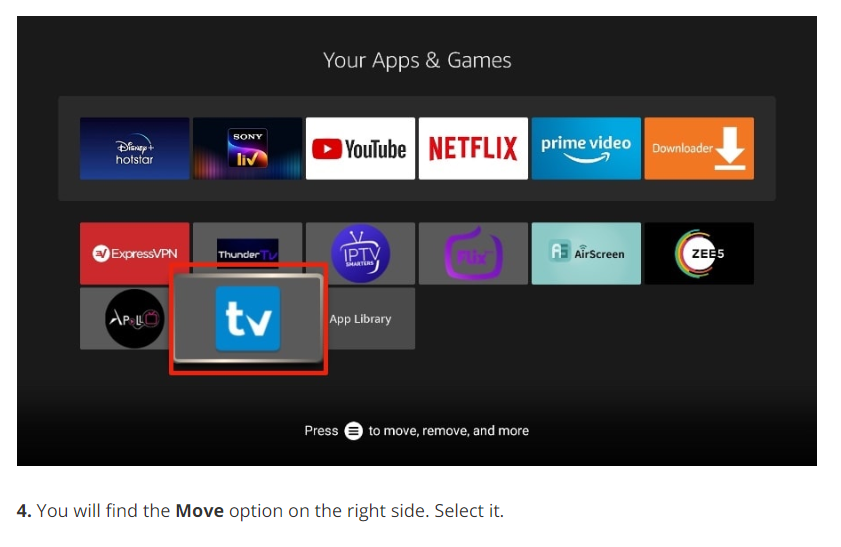
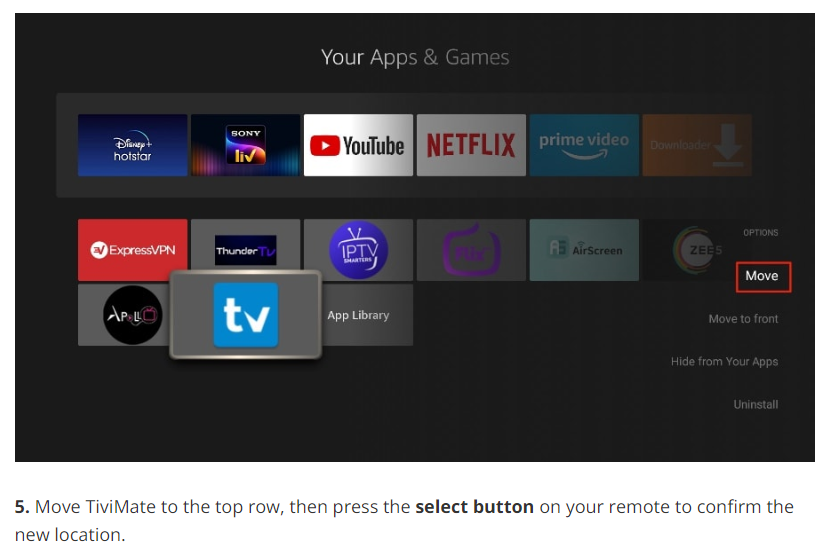
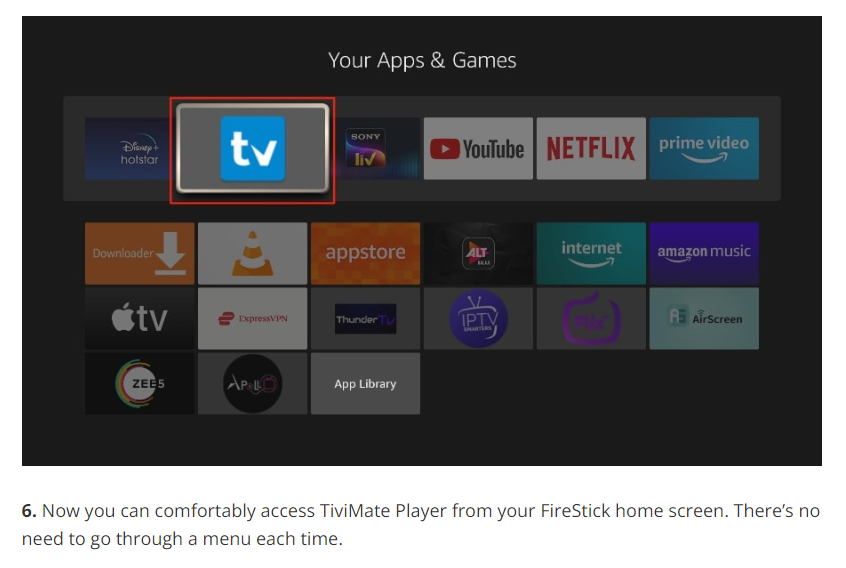
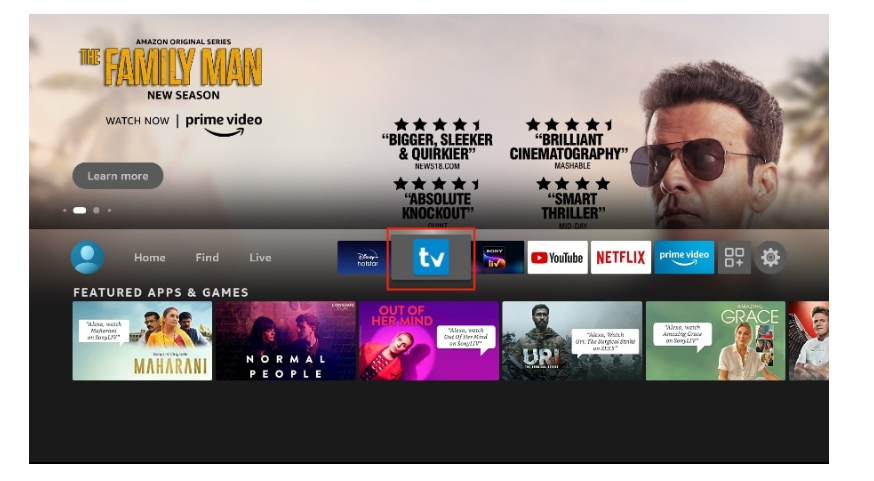
TiviMate IPTV Player Overview
TiviMate offers both free and premium services. You can try the free version and then upgrade to the premium version for more features. The question is, is it worth upgrading? Before we answer that, let’s take a look at all the features you can get with TiviMate Premium.
- Support for multiple playlists
- Favorites management
- Catch-up option
- Customizable EPG update intervals
- Customizable panel transparency and timeout
- Manual channel sorting
- Turning on the most recently viewed channel on app launch
- Auto frame rate (AFR)
- Scheduled recording
- Reminder to automatically play channels
- Parental control function
- Advanced remote control option
- Ability to change the appearance
- Ability to change fonts, background color, and selection color
- Data backup
- Data restoration
- Much more!
As you can see from the list above, the TiviMate app is worth upgrading to the premium version. The free version is handicapped by its bare features. It doesn’t make much sense to use TiviMate without paying for a premium subscription.
You have already installed the free version using the steps above. First, we will integrate an IPTV service with the TiviMate app. Then I’ll show you how to purchase the premium version and unlock all the advanced functions.
Get Started with TiviMate IPTV Player
TiviMate is now ready to use on your FireStick. As I mentioned above, you need to have an active subscription to an IPTV service to get started. TiviMate on its own doesn’t offer any content to users.
Note: During my somewhat limited testing, I found that setting up an IPTV service in TiviMate won’t work when connected to a VPN. If you use a VPN on FireStick, you’ll need to disconnect from it and then proceed. After successfully adding the IPTV service to the TiviMate Player, you can reenable the VPN on your FireStick.
If you have an IPTV subscription, follow the steps below to integrate your IPTV service with the TiviMate Player app. If you don’t have a service yet, here’s the list of popular IPTV providers.
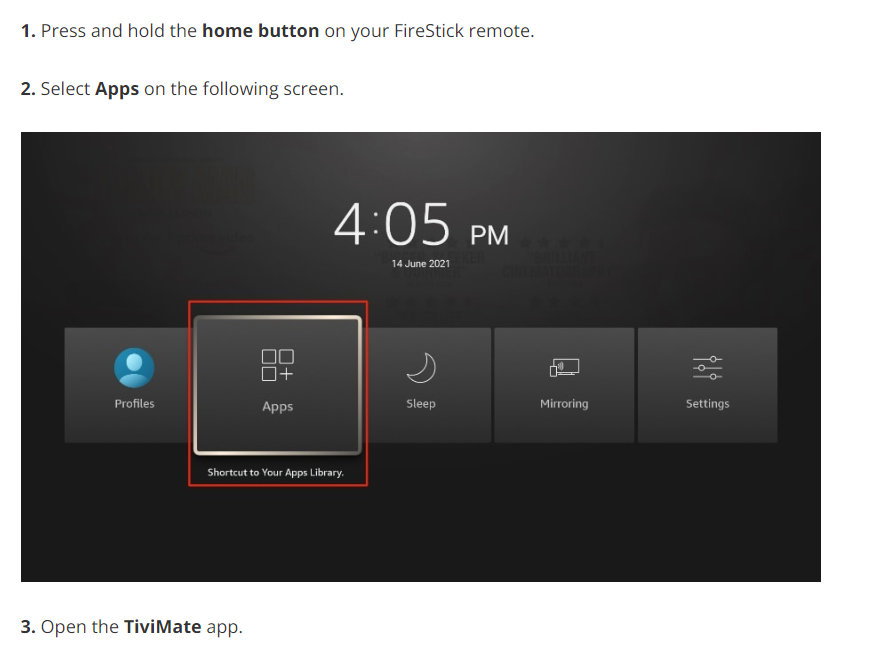
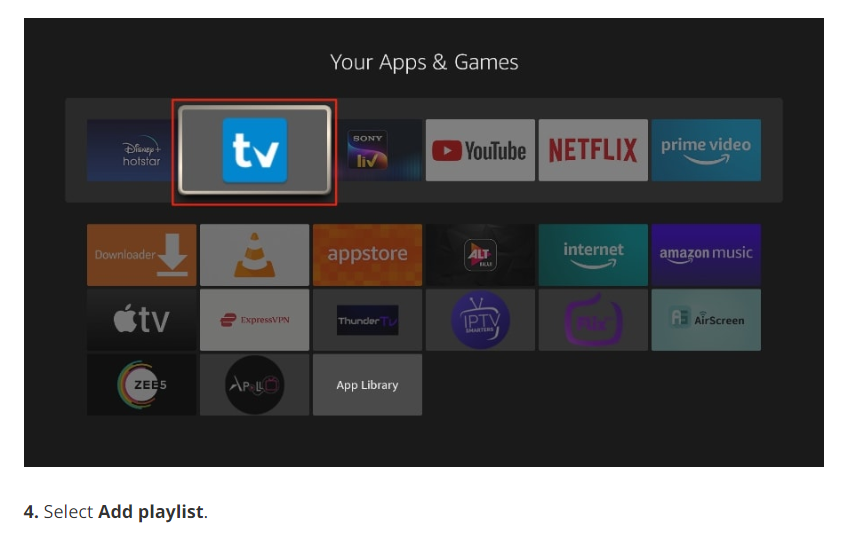
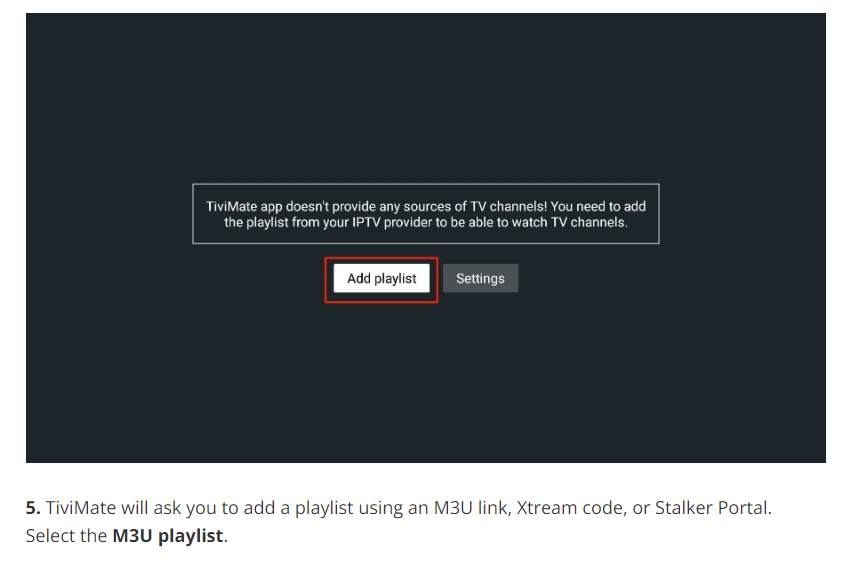
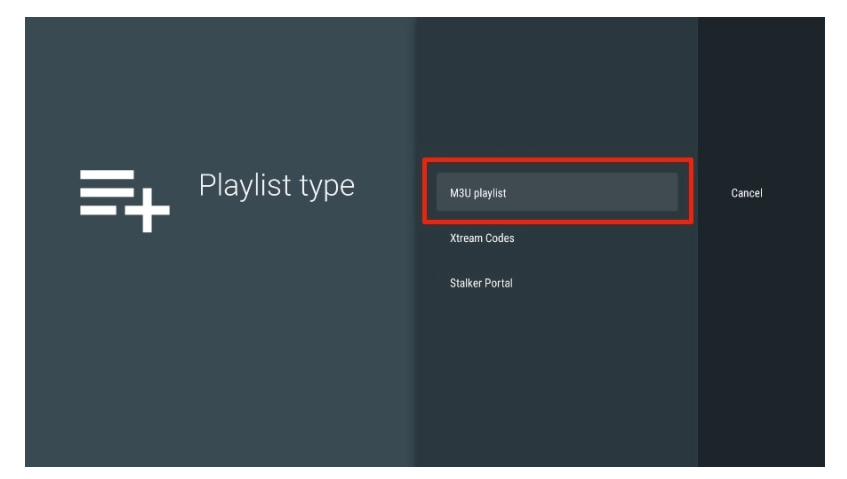
In this article, we will use an M3U link to play an IPTV service in the TiviMate app. When you subscribe to an IPTV service, you will receive an email with relevant login information and an M3U link. If you don’t get an M3U link, try contacting customer support and requesting an M3U link.
Most M3U links contain a username and password. They look something like this:
http://013tv.com:8080/get.php?username=test-65927c&password=e657&type=m3u_plus&output=ts
Now that you have identified your M3U link, let’s proceed with integration.
6. TiviMate will ask for your M3U link. Enter your M3U link and press Next.
Note: For your convenience, you may wish to connect your FireStick to the Fire TV app on your iPhone or Android smartphone (here’s how to do it). With the app, you can quickly type long URLs using your phone’s default keyboard. Alternatively, you can shorten an M3U link using a service like bitly. Simply copy the M3U link, paste it into bit.ly, and get a shortened link. You can then type the short bit.ly link instead of the long original link.
As I mentioned above, the major features of TiviMate are behind a paywall. You need to pay for the premium version to enjoy TiviMate at its greatest potential.
When you try to access any premium feature without a premium account, TiviMate will ask you to upgrade to premium. For example, when you try to add a channel to your list of favorites, TiviMate will prompt you to upgrade the app. If you wish to continue with the free version, you can hit Cancel and keep using the free TiviMate app on FireStick.
To purchase the premium version, you need to use the TiviMate Companion app from the Google Play Store. Here’s how to do it.
Install TiviMate Companion App From Google Play Store
TiviMate offers a 5-day trial of the premium version. Premium costs $4.99 per year for up to 5 devices. You can also opt for the lifetime version at $19.99. I advise you to start with the one-year purchase, and then if you’re satisfied with the features, you can consider purchasing a lifetime TiviMate Premium.
The thing is, you can’t purchase TiviMate Premium using the installed app on FireStick. You will have to use the TiviMate Companion app from the Google Play Store. Since the app is available on Android devices, the easiest way to get TiviMate Premium is by using an Android phone or tablet to get TiviMate Companion. If you don’t have an Android device lying around, you’ll need a helping hand from BlueStacks on PC.
Note: An Android TV Box comes with a dedicated Google Play Store to download and install apps. If you have an Android TV box at home, you can use it to install the TiviMate Companion app and purchase the premium version.
Follow the steps below to purchase a TiviMate Premium subscription using the TiviMate Companion app.
Before we move on, make sure to save your TiviMate login details in a safe place. Or save your login details in a password manager.
Unlock TiviMate Premium on FireStick
Now that you have purchased TiviMate Premium using an Android device, it’s time to activate the premium subscription on your FireStick for a flawless IPTV experience. Go through the steps below.
That’s it. You have successfully activated TiviMate Premium on FireStick. You can now enjoy all the features of the TiviMate IPTV player with your choice of IPTV provider.
TiviMate Details and Features
The TiviMate app is an IPTV player. As expected, one of the prime selling points of the app is the built-in video player. The video player is feature-rich and perfectly complements the rest of the app. If you have subscribed to multiple IPTV services, you can add them in the TiviMate app as well.
You can also favorite multiple channels from IPTV services and view them from the Favorites menu. I recommend that you utilize the Groups and Favorites functions so you don’t have to search through thousands of TV channels to find the content you want.
Record Content
TiviMate IPTV Player allows you to record content to view it later. If you don’t have time and want to watch something later, you can hit the Record button in the video player and view it later from the Recordings tab on the home screen of the TiviMate app.
The list above is just the tip of the iceberg for the TiviMate app. Using the premium subscription, you can unlock dozens of useful features for the app. For more details, check out the TiviMate overview section in the article.